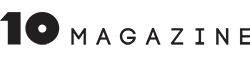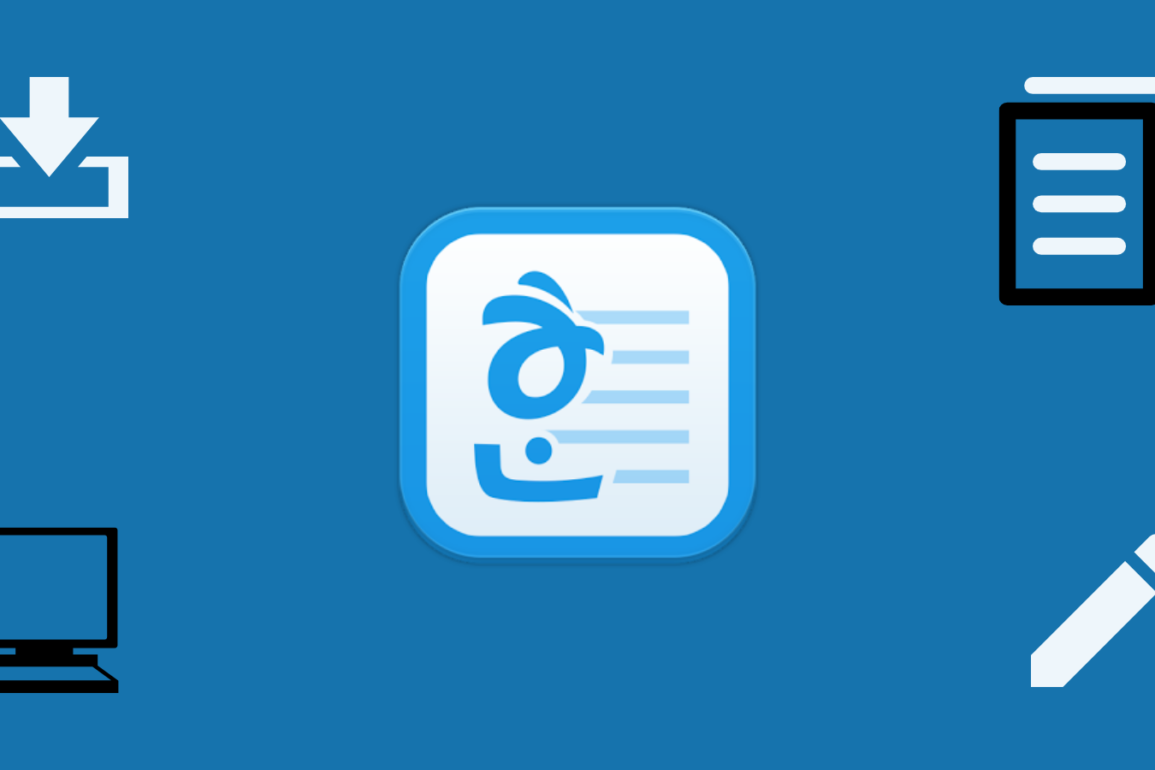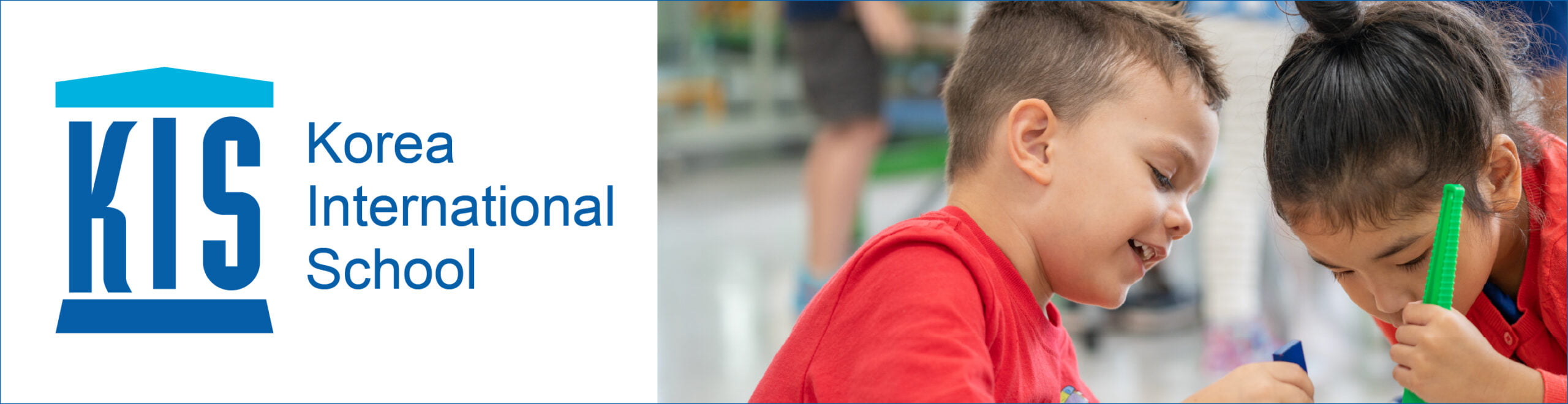Having to open HWP files is one of the recurring challenges of any foreigner who has to deal with Korean organizations, especially government-related ones. Having to edit HWP files is not a challenge, but a nightmare if your computer is not equipped with the necessary tools, which is most often the case.
Rather than downloading all kinds of large software, paying or struggling with complicated methods, we decided to compile a list of the easiest, free ways to deal with HWP files online. Whether it’s just viewing, editing or even converting them to friendlier formats such as PDF or DOCX, scroll down and choose the most convenient method for you.
What is an .hwp File?
HWP (Hangul Word Processor) files are documents created through the Korean word processing program Hancom Office, the Korean equivalent of MS Office. The program is the most popular word processor in South Korea, especially with government-related institutions, as it was made to be used with Hangul (the Korean alphabet). This means that most official forms and documents that we need to download and fill out as foreigners in Korea will almost certainly come in an HWP format. Many Korean companies use this file format, as well.
The easiest way to open and edit HWP files is by having Hancom Office installed on your computer. However, unless you are willing to invest in the software, the trial period will only last 2 months, after which you’ll have to restart your search for solutions.
How to Easily Open .hwp Files Online
1. Cloud HWP Viewer Google Chrome Extension
The fastest, easiest way to view an .hwp file is by using the Google Chrome Extension, which allows you to open and view HWP files in Gmail or Google Drive.
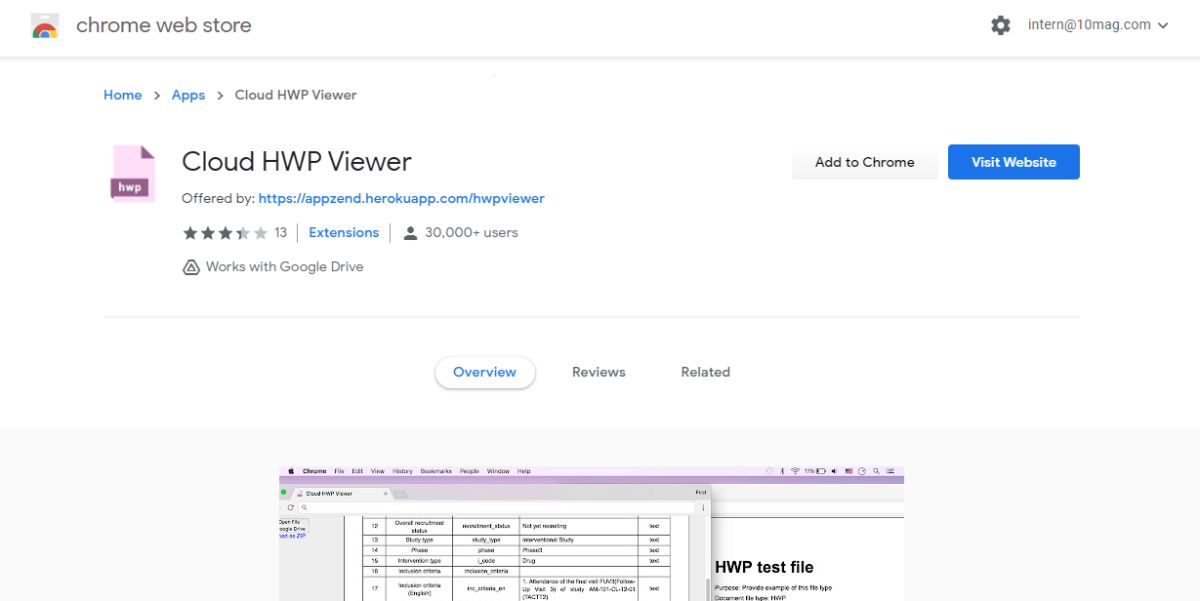
2. Upload the file to Cloud HWP Viewer
You can also open the Cloud HWP Viewer and drop your HWP file there to have it opened in the browser.

An advantage of the website is the fact that it can convert the file into a downloadable HTML file (“Down as ZIP”)

…or a PDF file (“Print” ->“Save as PDF”).
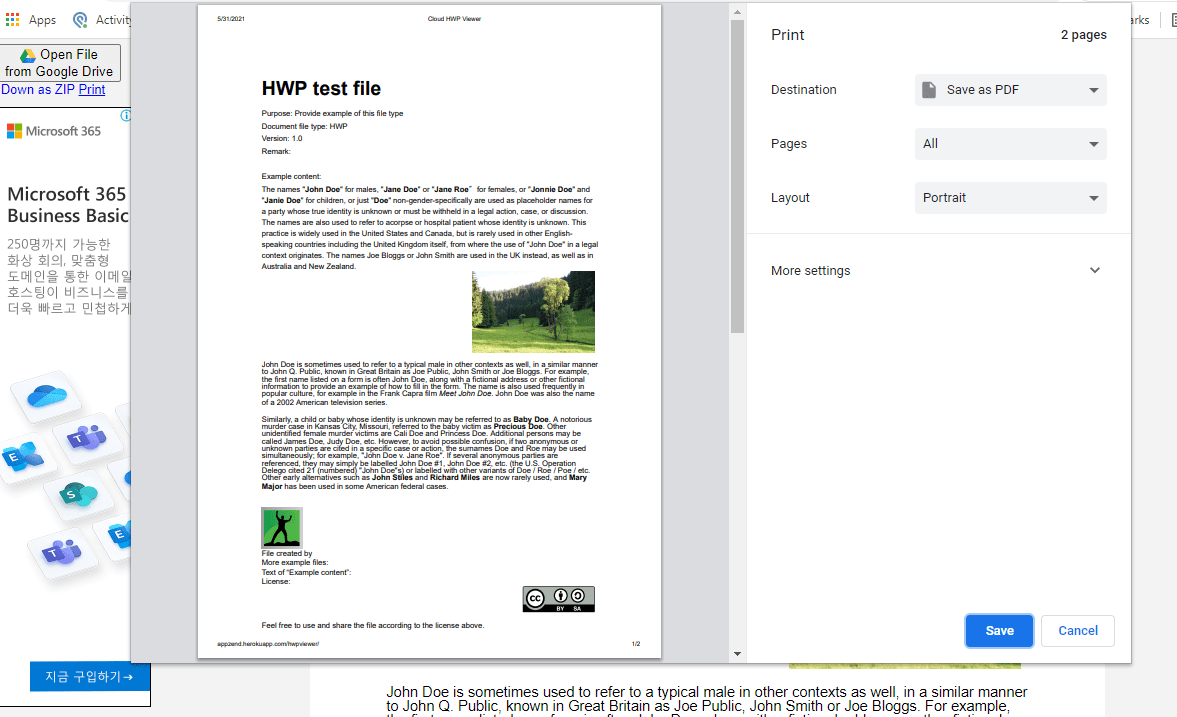
3. Drag and Drop into Naver Browser – Whale
Naver is Korea’s most popular search engine and online portal, the equivalent of Google and more. Recently, they released their own browser called Whale, which has the ability to open HWP files. All you have to do is download the browser for free from the official website (“다운로드”), install it on your computer, open it, then drag and drop your HWP file in a new tab.

While this method does involve installing a program, it does not require a Naver account or any kind of subscription, which makes the process so simple that we thought it’s worth mentioning in this list.

4. Naver’s Drive | MyBOX
Naver also has its own cloud storage service, Naver MyBOX, which you can think of as the Korean cousin of Google Drive. In order to use this method, you will first need to create a Naver Account.
After logging in with your Naver account, all you have to do is upload your file in the drive (drag and drop the file onto the page) and simply click on it to open.


How to Edit and Convert HWP Files Online
1. Hancom Space (former Netffice24)
Hancom Space, previously known as Netffice24, is the free cloud-based version of Hancom Office, the original office suite creating HWP files. It’s the easiest tool you can use to open and edit HWP files online, with no downloads necessary. Hancom Space also allows you to create new HWP files, as well as Word documents, Sheets and Presentations, making it a complete service.

How To Open HWP Files on Hancom Space
You first need to sign up with either your email address, your Google account or Facebook. You will then be redirected to the main page of the office suite fully in Korean, but if you are opening in Chrome, you can right-click on the page and click “Translate to English”. Just in case that doesn’t work, we’ll guide you through the Korean, as well.
In order to open a HWP file in Hancom Space, you have two options.
Option 1 – Upload your file
You can either simply drag and drop your HWP file on the page or you can click on the purple “업로드” (Upload) button and browse for the file on your computer. The disadvantage of doing it this way in the long run is the low storage that Hancom Space offers (only 2 GB), as you’ll very quickly run out of storage space.

Option 2 – Connect another cloud storage
Connect another storage service that you have available (Google Drive, OneDrive, Dropbox etc.) and import your files from there. This is done very easily by clicking on the “+” next to “연결된 서비스” (Connected Services) on the left-side menu. Choose the service you want to connect and click on “연결하기” (Connect) next to it, then follow the instructions on the page.

How To Edit HWP Files on Hancom Space
After you open a HWP document, click on the “편집” button at the top of the page, and then choose the first option: “한컴오피스 Web으로 편집” (Edit with Hancom Office Web).

Your document will open in a new window, ready to be edited. Once you are done editing, save the progress by clicking on the “저장하기” (Save) button in the top left corner.

How To Convert HWP to PDF and Download File on Hancom Space
With the document still open in the editing window, click on “파일” (File). You can either download the file in the same HWP format by clicking on “다운로드”(Download) or you can convert and download it as PDF by clicking on “PDF으로 다운로드” (Download as PDF). It’s as simple as that.
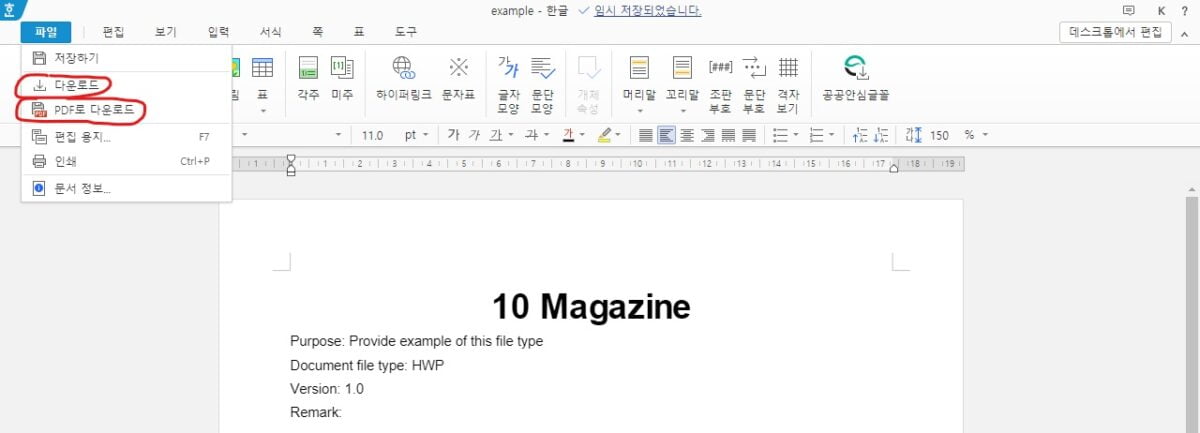
For mobile users, there is also an app version of Hancom Space (Android | iOS).
2. Naver Office
Naver Office is another online office suite, the Korean version of Google Docs, which means that you will need a Naver account to use it. You can read more about it in our article on how to create a naver account and ways to use it.
How To Open and Edit HWP Files on Naver Office
Option 1 – Open to edit from Naver MYBOX
Go to MYBOX, find and open your file, and then click on “문서 편집” (Edit Document) at the top of the page. This will open your HWP file in a new window where you can start editing.

Save your progress by clicking on the “저장” (Save) button at the top left corner on the screen.

Option 2 – Upload your HWP file to Naver Office and start editing
Click on “열기” (Open) at the top left corner of the page.
- To upload from MYBOX: 네이버 MYBOX > Find your HWP file > Click “열기” (Open).
- To upload from computer: “내 컴퓨터” (My Computer) > “파일 찾기” (Browse Files) > Find your HWP file > “열기” (Open).

Your HWP file will open in the same editing window as Option 1.
Naver Office does not allow you to create a new HWP file, but you can delete the content in an existing one and use it as a blank document to fill from scratch.
Convert and Download as PDF, DOCX
After saving your progress, you can download your HWP file by clicking on “파일” (File), then on “다른 이름으로 저징” (Save under a different name).

You can choose to convert and download in a variety of different formats such as PDF, DOC/DOCX, NDOC (Naver Document) to either MYBOX or straight to your computer. Click on the tiny arrow besides “파일 형식” (File Format) and choose the desired format from the drop-down menu. Click on “저장” (Save), choose where you want to save it and you’re done!

When you save in a different format, the website lets you know that the document might look slightly different, but we found that it mostly does a very good job converting even files with large tables and graphs.
We hope that from now on, HWP files will never give you a headache again.