Do you want to text in Korean to your friends? There are just ten simple steps to installing a Korean keyboard on your iPhone (iOS 13) and Android.
iPhone (iOS 13)
1. Go to Settings on your home screen.
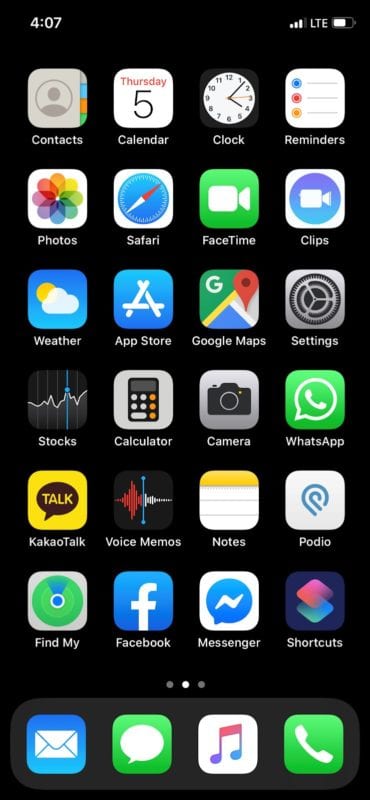
2. Then scroll down to General.
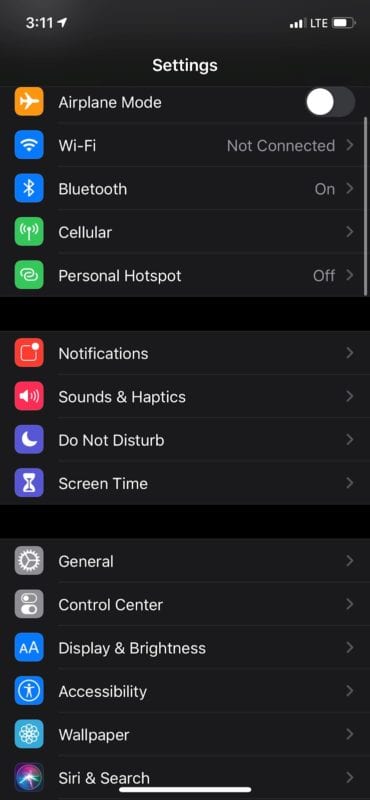
3. In General, go to Keyboard.
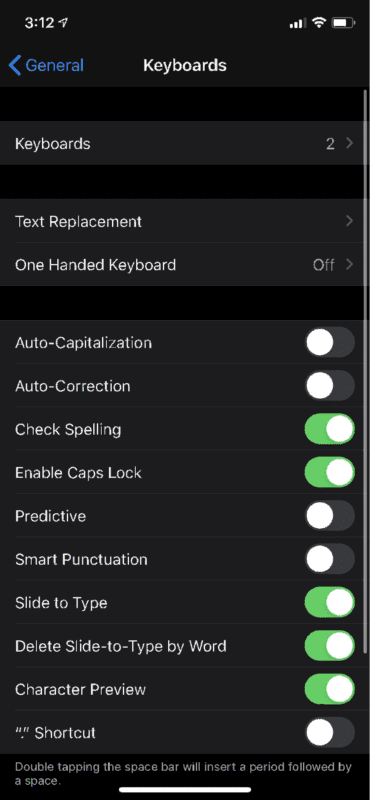
4. Click on Keyboards and then “Add New Keyboard”.

5. Scroll down and choose Korean.

6. There are two options: Standard or 10 Key. Personally, I prefer Standard (as I believe most people do).

7. Open an app that uses the keyboard, like messages or mail.
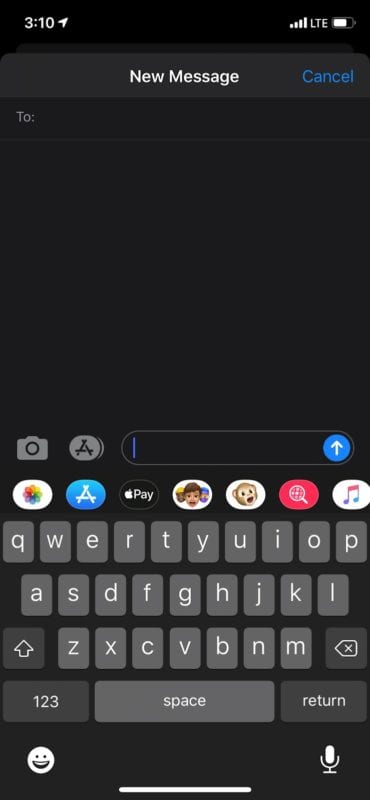
8. Touch on the bottom left corner of the keyboard until it turns Korean.

9. Start typing away!

To delete your Korean keyboard on your iPhone:
1. Go to Settings on your home screen.
2. Then scroll down to General.
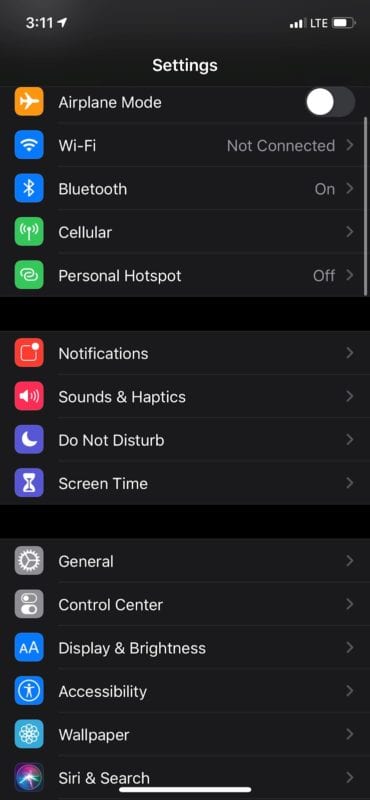
3. In General, go to Keyboard.

4. Click on Keyboards and then Edit, in the top right corner.
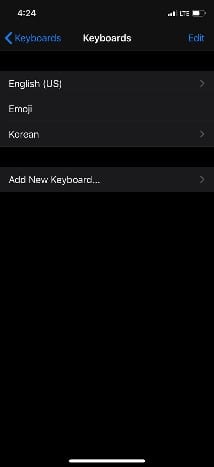
5. Tap next to Korean, then Done.
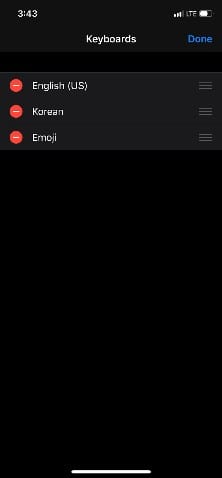
Android 10
1. Go to Settings on your apps menu.

2. Scroll down to General management and select Language and input.
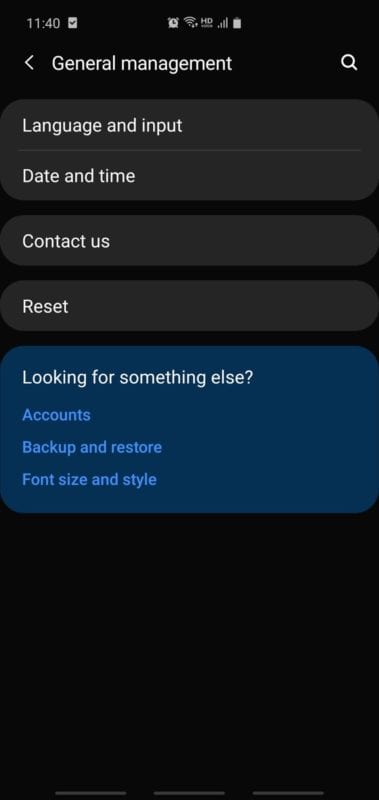
3. In Language and input, go to On-screen keyboard.
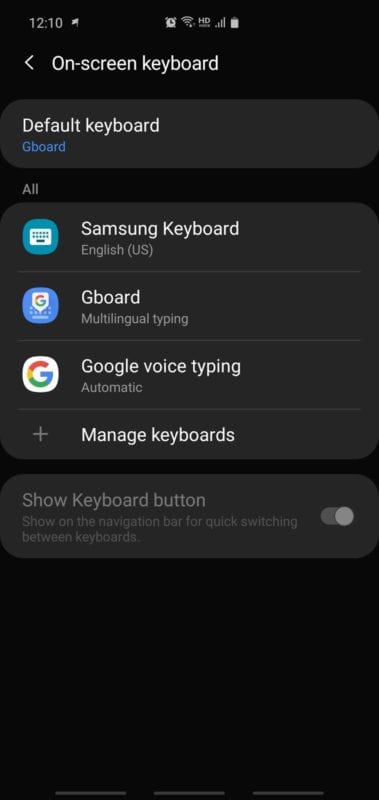
4. Click on “Samsung Keyboard” and go to “Languages and types”.
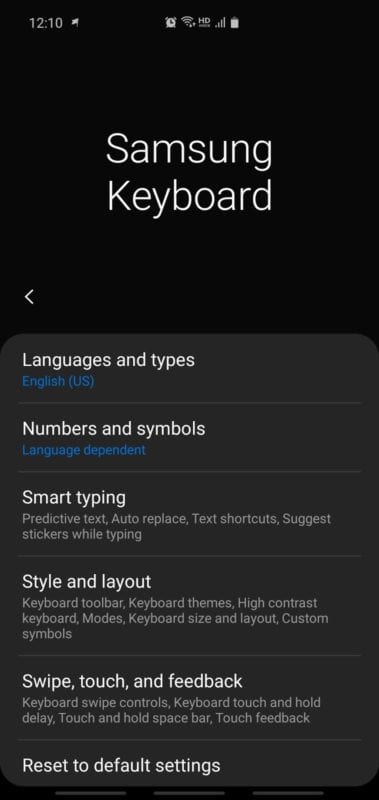
5. In Language and types, press “Manage input languages”.

6. Scroll and find 한국어 (Korean).
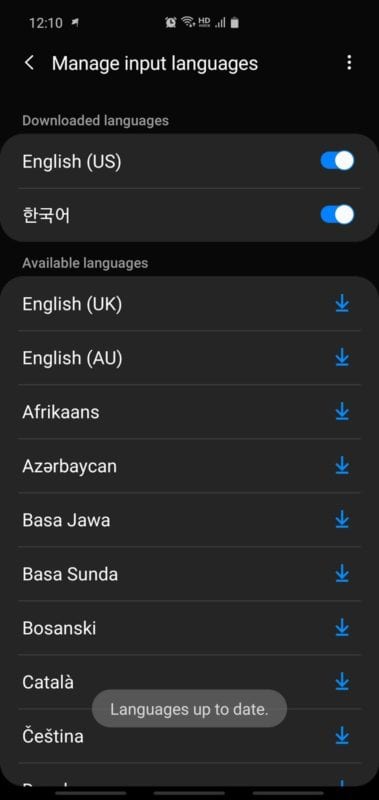
7. In Languages and types, there will now be 한국어 Chunjiin keyboard.
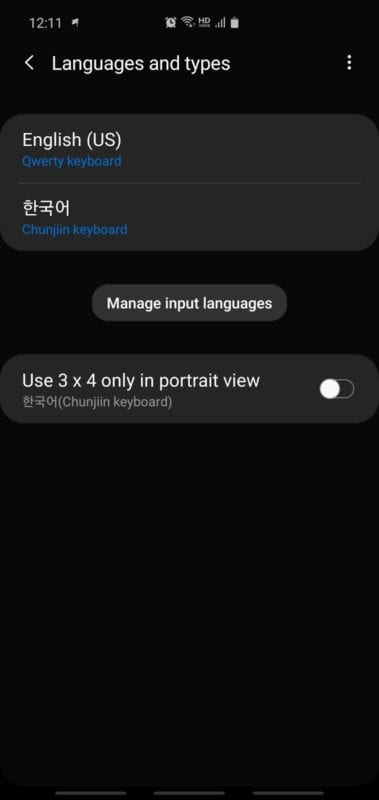
8. Open an app that uses the keyboard, like messages or mail.

9. Touch on the bottom left corner of the keyboard until it turns Korean.
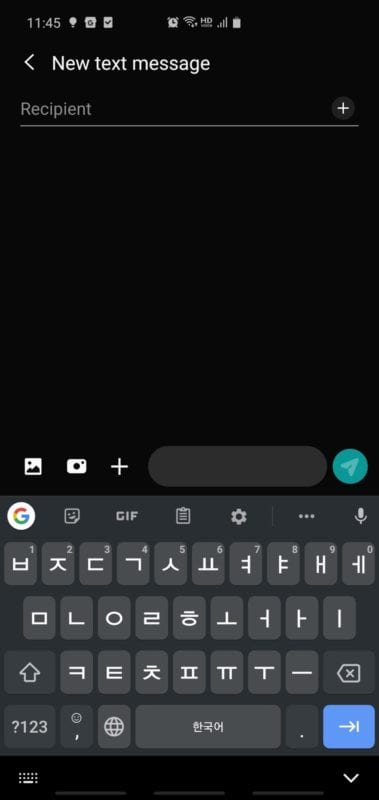
10. Start typing away!

Now that you have installed a Korean keyboard, check out our article about “How to type in Korean with games and exercises” to learn how to type in Korean faster and easier on your mobile or PC.


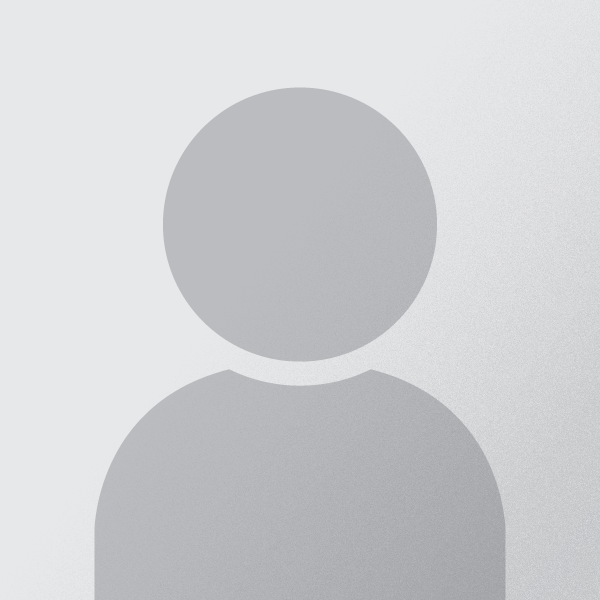







8 comments
Aye Mya Lwin Win
I Love JEON JUNGKOOK OF BTS AND BTS
Aye Mya Lwin Win
JEON JUNGKOOK
Aye Mya Lwin Win
I love Korea & BTS
Aye Mya Lwin Win
I hope I can speak and write in Korean
Ocean baghel
Cool
Ocean baghel
Super
Ashalata Elangbam
How to write my name in Koren
BTShoney
I want speach korean